Welcome back!
You're currently shopping with your default address:
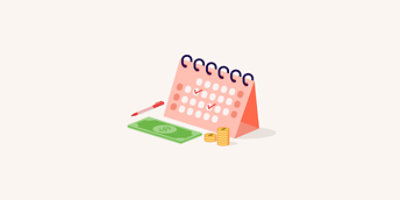
Put your everyday essentials on autopilot.
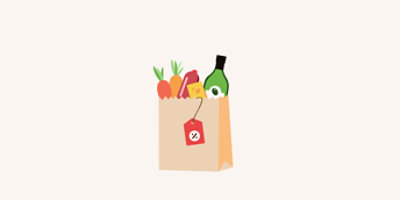
Off the lowest price on your favorite brands.
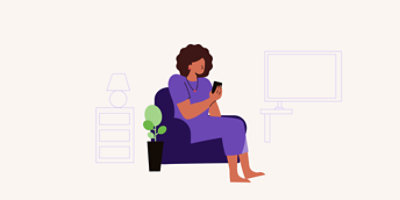
Adjust how much & how often, skip or cancel.
1. Schedule - Shop & select “Schedule & Save 5%” where it appears.
2. Save 5% - Enjoy 5% off eligible items.
3. Update any time - Add items, edit, cancel as needed.

What is Schedule & Save?
Schedule & Save is a subscription program that helps you save money on groceries with an extra 5% off applied to eligible scheduled items! It is an easy and convenient way for you to receive your most frequently used products at a discounted price on a regularly scheduled cadence. With Schedule & Save, you can select the timing and frequency of your pickup or delivery and cancel or reactivate individual items at your convenience.
Life is busy, so we’ll also send you reminders ahead of your upcoming orders to give you plenty of time to adjust. You can add items to your order until the day before it’s processed, including non-subscription items that will not receive the 5% discount.
How Does Schedule & Save work?
Simply select the “Schedule & Save” option on eligible products and follow the prompts to choose the right quantity, frequency, and pickup/delivery window that works best for you. You’ll receive an email showing your Schedule & Save items and their delivery or pickup schedules. You can update your subscriptions any time — add items, change frequencies, edit or cancel subscription up to the day prior to pick up or delivery.
Which items are included in the Schedule & Save program?
We offer tens of thousands of items on Schedule & Save to help you get your favorite groceries for less. All products with the “Schedule & Save” link are included in the program. You can view Schedule & Save items currently in the program.
Can I order prescriptions through Schedule & Save?
No, not at this time.
Will I receive a discount on my Schedule & Save items?
Yes! When you subscribe an item to Schedule & Save, you will receive a 5% discount off the online advertised price for that item when your order is processed. It’s that easy — subscribe & save! This discount is applied after any regular-price grocery discounts and grocery deals from the weekly ad. You can feel confident that you always save on groceries with Schedule & Save!
Can I use coupons/clipped deals with my Schedule & Save items?
Yes, always remember to clip your grocery coupons from your just for U® gallery. You can use coupons/clipped deals in addition to the Schedule & Save 5% discount for extra grocery savings. Coupons must have a valid expiration date at the time the order is processed.
Are there any delivery or pickup fees? Is there an order minimum?
There are no Schedule & Save standard fees for pickup orders at your local store. Although, certain states and municipalities may have requirements or restrictions that necessitate a fee for compliance, such as reusable bag requirements.
Standard delivery fees for online deliveries apply. Delivery fees may vary for FreshPass® subscribers. There’s no order minimum, but there is a delivery fee for orders under $30. There’s no order minimum for Schedule & Save recurring orders. However, when subscribing to and purchasing a new Schedule & Save item from digital checkout, standard digital fees will apply to that order, such as minimum order fees.
When will I be charged for orders?
An authorization charge will occur one day before your Next Order is processed. Your Schedule & Save payment method on file will be charged on the day of your pickup or delivery. Your payment method will be charged on a recurring basis prior to each future order.
The amount you are ultimately charged for a product fulfilled will be the price of that item as stated in the pre-order processing email notification, and will include all applicable Schedule & Save discount. All prices are estimated until your order is processed. Any additional discounts and taxes will be applied during order processing and the estimates will be displayed under “Manage Schedule & Save” on the Next Order tab. Final prices will be calculated the day your order is processed. The amount ultimately charged will reflect any changes to the order you have made after the payment authorization.
Are there any additional fees?
No. There are no additional charges for the Schedule & Save program. Standard Fees relating to online orders such as delivery fees, taxes, regulatory fees (including bottle/container deposits and bag fees) will apply.
Where do I manage Schedule & Save?
The “Manage Schedule & Save” page is where you can edit/add items, change subscription frequency and update your order’s delivery/pickup date and time. You can also modify your delivery or pickup address, payment method and skip or cancel items from your subscription.
Here are 3 ways to access the “Manage Schedule & Save” page:
1. Order Confirmation Email – After you scheduled your item(s), a confirmation email was will be sent with a “Manage Account” link or button that will lead you to the “Manage Schedule & Save” page.
2. Mobile App – Once you’ve opened your downloaded Safeway mobile app, click on the “Member” option at the bottom left of your screen. Then click on the “Account” option at the top right of your screen. Lastly, click on the "Schedule & Save” option.
3. Desktop Device – Click on the “Account” option at the top right corner of your screen. Then select the “Manage Schedule & Save” option.
Can I make changes to my Schedule & Save orders?
You can edit your order directly in the “Manage Schedule & Save” page anytime up until 1 day before your order’s pickup/delivery date. You can also access the “Edit Order” page by clicking on the “Edit Order” button from your order confirmation email.
How do I skip an item from my next Schedule & Save order?
If you decide to skip an item, you can do so up until one day before your delivery or pickup date. You can edit and remove items from your order up until 1 day before your order’s pickup/delivery date.
1. Head to your “Manage Schedule & Save” page in your account.
2. View your next scheduled order on the “Next Order” tab.
3. Click on the “Skip this item” link next to the item to push it to the next order cycle date.
You can also click on the “Skip this order” link at the bottom of the page to skip your next order.
How will I know when my item is ready for delivery or pickup?
We’ll send you email notifications three days before your delivery or pickup date so you can review everything. You can also choose to receive text message notifications the day before your order is ready.
You’ll also receive email and text notifications (if you have opted-in to receive text messages) on the day of your delivery or pickup when your order is processed. We'll let you know when your order is on the way/ready for pickup. You’ll also receive an online order receipt on the day of your delivery or pickup order.
Items scheduled for delivery or pickup will be delivered or ready for pickup on your preferred day of the week within the time window you selected. If your preferred delivery or pickup time is unavailable, you will be given the next available delivery or pickup window.
How can I check the status of my order?
You can view the status of your next Schedule & Save order in your Manage Schedule & Save page.
How do I cancel?
You can cancel Schedule & Save items at any time up to one day before your scheduled pickup or delivery using the steps below.
1. Head to your “Manage Schedule & Save” page in your account.
2. Click on the “All Items” tab
3. Click on the “Cancel” link above the item you’d like to cancel
4. Select a “Cancellation Reason” in the drop- down menu
5. Click the “Cancel Item” button.
Why was my subscription cancelled?
If several of your recent Schedule & Save orders are not picked up or delivery is rejected, your subscriptions will be cancelled, and no further Schedule & Save orders will be created on your behalf. To reactivate your subscriptions, follow the steps listed below.
1. Navigate to the Manage Schedule & Save page.
2. Click into the "Scheduled Items" section and click on the "Show canceled items" drop down button.
3. Select "Schedule Item" for each subscription you'd like to reactivate.
How do I contact customer support about my Schedule & Save order?
Contact a customer support representative by calling 877-505-4040 and they’ll be happy to help you with any questions or concerns.
Effective 12/22/23
Please read these terms and conditions ("Terms") for our Schedule & Save program carefully. These Terms, constitute an agreement between you and Albertsons Companies, Inc. directly or through one or more of our banner stores such as ACME, Balducci’s, Jewel-Osco, Kings Food Markets, Pavilions, Randalls, Safeway, Shaw’s, Star Market, Tom Thumb, and Vons (collectively, "Company", "we", “our” and "us"). In addition to these Terms, your use of our website(s) or mobile application(s), as well as any online orders placed with us (including but not limited to Schedule & Save orders) are governed by our Terms of Use and Privacy Policy. By placing an order through our Schedule & Save program, you accept these Terms, our Terms of Use and Privacy Policy.
When you participate in the Schedule & Save program, you are signing up to purchase (on a periodic basis) products at the price in effect at the time of order processing, less a Schedule & Save discount and any other applicable offers or discounts at the time. You may select the quantity and frequency in which you would like your product(s) fulfilled, as well as the preferred fulfillment method/day/time. You may also change your preferred shipping address and pick-up store up to 72 hours before your next pickup or delivery time . Any eligible coupon(s) that you have clipped and are valid at the time of order processing will be applied at the time your order is processed for additional savings.
The Final price will be calculated on the designated fulfillment date. You may also change your preferred payment method up to 24 hours before your next pick up or delivery time. Some of the order details may change as your product(s) are fulfilled over time (for example, price, taxes, availability, delivery fees).
After you subscribe to a product in our Schedule & Save program, you will receive a notice when your Schedule & Save item has been confirmed for subscription. Some products available for purchase on our website may not be eligible for the Schedule & Save program. Your order fulfillment date will depend on the frequency chosen by you at the time of subscription, and the selected payment method will be charged at the time the order is processed. Your Schedule & Save subscription will thereafter automatically create a new order according to your chosen frequency, until you cancel. In the event multiple product subscriptions exist, these will be grouped together into one order, such that you will receive a maximum of one Schedule & Save order per week. The expected date of fulfillment for such order will be communicated to you when you set up the subscription, as well as in email notifications prior to the order fulfillment date.
For subsequent orders of products included in Schedule & Save, up to 72 hours prior to the fulfillment date, you will receive an email notification reminding you of your upcoming order, the period available to make changes to your order and the scheduled fulfillment date. You can edit, skip or cancel your order or reschedule the date/time of your delivery or pickup order up until 11:59 PM local time the day before your designated fulfillment date. During this period, you can also add items not eligible for the Schedule & Save Program to your order under our standard delivery methods. You will receive an email the day before your order fulfillment date and a text notification if your mobile number has been shared with us (and you have not opted out of text notifications). An authorization hold will be applied to your credit/debit card the day before the order fulfillment date. You will see a pending charge during this time as we prepare your order. There is no need to call or update any information online when you see this pending charge. If you do not cancel the order before the day prior to your fulfillment date, your order will be processed, and a charge will be placed on the payment method associated with your product subscription once the order is fulfilled.
If an item subscribed to the Schedule & Save program is out of stock on the order fulfillment date, we will substitute it with a similar item if you have enabled the substitution option. The Schedule & Save discount may not apply to the substitution item if such item is not eligible for the Schedule & Save program. If the substitution item is eligible for the Schedule & Save program, we will apply the discount. Examples of products that are not eligible for Schedule & Save include but are not limited to dairy, tobacco, and alcohol. If you have not enabled the substitution option, the item subscribed to will not be delivered. You will receive communication of the item being out of stock.
When you participate in our Schedule & Save program, you expressly agree to permit us to charge your chosen payment method on a recurring basis. Approximately 24 hours prior to your fulfillment date, your order will be authorized, and a payment authorization hold will be placed on your chosen payment method. Once your order is processed, your payment method will be charged for the authorized amount and the hold will be released. The amount ultimately charged will reflect any changes to the order made after the payment authorization. If you provide a club card number or loyalty telephone number during registration, you will earn rewards points on a Schedule & Save order just like a regular online order placed with us.
The estimated amount for a product fulfilled pursuant to our Schedule & Save program will be included in the pre-order processing email order confirmation and will include all applicable Schedule & Save discounts. We reserve the right to change the Schedule & Save discount offer at any time. We will send you a pre-order processing email one day before the order fulfillment date, which will show the final prices for Schedule & Save items including applicable discounts. If you have clipped any then-current coupons, we will apply all such applicable coupons with valid expirations dates at the time your order is processed. If a product subscribed to your Schedule & Save order has an eligible coupon but you do not clip it before your Schedule & Save order is fulfilled, we will not apply such coupon to your Schedule & Save order. You will not be charged until your order is delivered or picked up. The total cost charged to your payment method for each Schedule & Save order will be the price of the item(s) and any applicable discounts, plus any applicable taxes, delivery fees, deposits, fees, and charges. Delivery fees will apply based on the order fulfillment window. Delivery fees may vary for FreshPass subscribers.
The charge for each Schedule & Save order will be billed to the payment method you used to create your Schedule & Save subscription. If we are unable to complete your Schedule & Save order with that payment method, we will notify you and give you the opportunity to update the payment method in your account.
Your subscription for each product will remain in effect until it is individually canceled. You can cancel via the Manage Schedule & Save page.
We may, in our sole discretion, change these Terms, (including all applicable terms, conditions, limitations and requirements), without notice to you. If any change to these Terms is found invalid, void, or for any reason unenforceable, that change is severable and does not affect the validity and enforceability of any remaining changes or conditions. If you continue with your Schedule & Save subscription after we change these Terms, you acknowledge and agree that you have accepted all such changes to the Terms. If you do not agree to any changes, please cancel your Schedule & Save subscription. Please refer to our Terms of Use and Privacy Policy for all other terms.
We may, in our sole discretion, terminate your subscriptions at any time without notice. If we do so, you will be charged only for orders that have been fulfilled. Your participation in the Schedule & Save program is personal to you, and you may not assign or transfer your subscription or any of the benefits to any third party without our authorization. All returns under Schedule & Save are subject to our Return Policy. Schedule & Save subscriptions are void where prohibited. Please refer to our Terms of Use and Privacy Policy for all other terms.